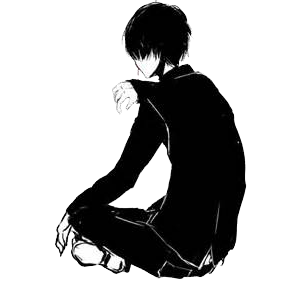一、安装Anaconda3环境和Pycharm
建议使用Anaconda3环境运行代码,因为Anaconda3中已经预装好了需要的大多数包,不用重复安装,使用Pycharm可以方便的使用Anaconda3环境,不会和电脑中已有的Python2环境弄串。
需要注意的就是Anaconda3到清华的镜像下载,不要到官网下载,官网的下载速度太慢了还时不时断线。
二、Pycharm使用Anaconda3环境
- Step1:打开Pycharm点击创建文件,选择文件存储路径并且创建。
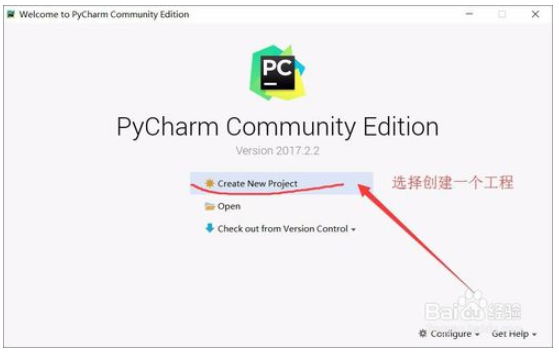
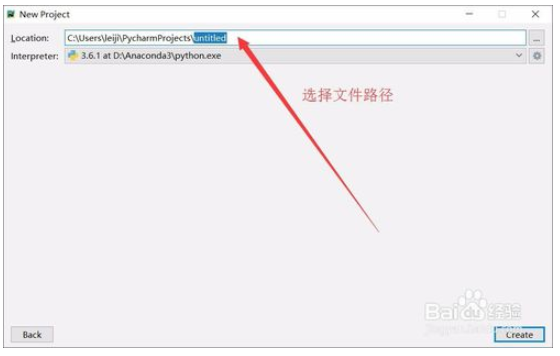
- File-Settings进行项目设置,接着点击 project interpreter 的右边的小齿轮,选择 add local ,选择anaconda文件路径下的python.exe。接着pycharm会更新解释器,导入模块等,要稍等一点时间。
- 如何验证有没有配置好的,只要你运行代码,看一下输出的第一行的指令使用的是不是Anaconda3的Python,如果是的话说明配置好了。
三、使用爬虫爬取天气信息
|
1 2 3 4 5 6 7 8 9 10 11 12 13 14 15 16 17 18 19 20 21 22 23 24 25 26 27 28 29 30 31 32 33 34 35 36 37 38 39 40 41 42 43 44 45 46 47 48 49 50 51 52 53 54 55 56 57 58 59 60 61 62 63 64 65 66 67 68 69 70 71 72 73 74 75 76 77 78 79 80 81 82 83 84 85 86 87 88 |
import requests # 用来抓取网页的HTML源代码 import csv # 将数据写入到csv文件中 import random # 取随机数 import time # 时间相关操作 import socket # 在这里只用于异常处理 import http.client # 这里只用于异常处理 from bs4 import BeautifulSoup # 可以方便得从HTML或XML中提取数据的Python库 # 获取网页中的HTML代码 def get_content(url , data = None): # header是requests.get的一个参数,目的是模拟浏览器访问 header={ 'Accept': 'text/html,application/xhtml+xml,application/xml;q=0.9,image/webp,image/apng,*/*;q=0.8', 'Accept-Encoding': 'gzip, deflate', 'Accept-Language': 'zh-CN,zh;q=0.8', 'Connection': 'keep-alive', 'Host': 'www.weather.com.cn', 'Upgrade-Insecure-Requests': '1', 'User-Agent': 'Mozilla/5.0 (Windows NT 10.0; Win64; x64) AppleWebKit/537.36 (KHTML, like Gecko) Chrome/66.0.3359.139 Safari/537.36' } # timeout是设定的一个超时时间,取随机数是因为防止被网站认定为网络爬虫。 timeout = random.choice(range(80, 180)) while True: try: rep = requests.get(url,headers = header,timeout = timeout) # 然后通过requests.get方法获取网页的源代码 rep.encoding = 'utf-8' # 将源代码的编码格式改为utf-8(不该源代码中中文部分会为乱码) break # 一些异常处理 except socket.timeout as e: print( '3:', e) time.sleep(random.choice(range(8,15))) except socket.error as e: print( '4:', e) time.sleep(random.choice(range(20, 60))) except http.client.BadStatusLine as e: print( '5:', e) time.sleep(random.choice(range(30, 80))) except http.client.IncompleteRead as e: print( '6:', e) time.sleep(random.choice(range(5, 15))) # 返回网页的源代码 return rep.text def get_data(html_text): final = [] bs = BeautifulSoup(html_text, "html.parser") # 创建BeautifulSoup对象 body = bs.body # 获取body部分 data = body.find('div', {'id': '15d'}) # 找到id为15d的div ul = data.find('ul') # 获取ul部分 li = ul.find_all('li') # 获取所有的li for day in li: # 对每个li标签中的内容进行遍历 temp = [] date = day.find('span',class_="time").string # 找到日期 temp.append(date) # 添加到temp中 wea = day.find('span',class_="wea").string # 找到天气状况 temp.append(wea) # 添加到temp中 inf = day.find('span',class_="tem") # 找到li中的所有tem的span标签,这里面含有两种节点,一个是最高温一个是最低温 temperature_index=0 #最高温和最低温标志初始化为0 for infstr in inf.strings: if temperature_index==0:#标志为0时读到的是最高温度,为1时是最低气温 temperature_highest = infstr.replace('℃', '') #最高温度后面有个℃,去掉这个符号 temp.append(temperature_highest) # 将最高温添加到temp中 else: temperature_lowest = infstr.replace('℃', '').replace('/', '') # 最低温度后面有个℃和/,去掉这个符号 temp.append(temperature_lowest) # 将最低温添加到temp中 temperature_index = 1 # 最高温和最低温标志置为1 wind = day.find('span', class_="wind").string # 找到风向 temp.append(wind) # 添加到temp中 wind1 = day.find('span', class_="wind1").string # 找到风级 temp.append(wind1) # 添加到temp中 final.append(temp) #将temp加到final中 return final def write_data(data, name): file_name = name with open(file_name, 'w', errors='ignore', newline='') as f: # 打开时模式设为a的话是添加到原有数据后 f_csv = csv.writer(f) f_csv.writerows(data) if __name__ == '__main__': url ='http://www.weather.com.cn/weather15d/101020100.shtml' html = get_content(url) result = get_data(html) write_data(result, 'weather2.csv') |
代码中都有详细的注释,其中的header是使用Chrome打开该网页,按F12进入控制栏,选择Network可以查看网络请求,然后刷新一下看一下第一条请求的header即可,整体的原理就是下载天气的HTML然后进行解析,最后写到一个CSV文件中。
如何用BeautifulSoup 库来解析HTML网页,它的文档可以参考这个地址。
四、数据可视化显示
|
1 2 3 4 5 6 7 8 9 10 11 12 13 14 15 16 17 18 19 20 21 22 23 24 25 26 27 28 29 30 31 32 33 34 |
#coding:utf-8 import csv # 导入csv库 import matplotlib.pyplot as plt # 导入绘图库 plt.style.use('ggplot') # 使用ggplot绘图样式 plt.rcParams['font.sans-serif']=['SimHei'] # 设置中文字体兼容 plt.rcParams['axes.unicode_minus']=False # 设置中文字体兼容 input_file = 'weather2.csv' # 读入weather2的文件 with open(input_file,'r',newline='') as csv_in_file: # 以只读模式打开csv文件 filereader = csv.reader(csv_in_file) # 读取文件内的内容 temphigh = [] # 存储最高气温的数组定义 templow = [] # 存储最低气温的数组定义 dateinfo = [] # 存储日期信息的数组定义 for row_list in filereader: # 遍历CSV文件的每一行 temphigh.append(row_list[2]) # 写入最高气温信息 templow.append(row_list[3]) # 写入最低气温信息 dateinfo.append(row_list[0]) # 写入日期信息 fig = plt.figure() # 新建绘图区域 ax1 = fig.add_subplot(1,1,1) # 设置绘图区域为1行一列,位置为区域1 ax1.plot(templow, marker=r'o', color=u'blue', linestyle='-', label=u'最低温度') # 绘制最低气温 ax1.plot(temphigh, marker=r'+', color=u'red', linestyle='--', label=u'最高温度') # 绘制最高气温 ax1.xaxis.set_ticks_position('bottom') # 设置图像位置靠下 ax1.yaxis.set_ticks_position('left') # 设置图像位置靠左 ax1.set_title(u'上海市未来8-15日气温分布图') # 设置图像标题 plt.xticks(range(len(dateinfo)),dateinfo,rotation=45,fontsize=10) # 设置横坐标的字以及旋转角度,如果不要用字可以省略 plt.xlabel(u'时间') # 设置横坐标标题 plt.ylabel(u'温度') # 设置纵坐标标题 plt.legend(loc='best') plt.savefig('line_plot.png', dpi=400, bbox_inches='tight') # 存储图像到本地 plt.show() # 显示图像窗口 |
代码中也有注释,所以不再多说。