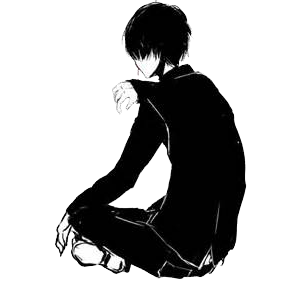- RockMongo是php5的一个MongoDB管理工具,可以对MongoDB数据库进行管理。
A Install PHP runtime environment if you don't have one yet, such like Apache Httpd, Nginx ...
B Install MongoDB PHP driver (http://us.php.net/manual/en/mongo.installation.php)
C Download the package from http://rockmongo.com/downloads
D Unzip the files into your disk, under root of your site
E Open the config.php with your convenient editor, change host, port, admins and so on to yours
F Visit the index.php in your browser, for example: http://localhost/rockmongo/index.php
G Login with admin username and password, which is set "admin" and "admin" as default
G Play with your MongoDBs!正常使用时,在
E:\xampp\htdocs\rockmongo目录下打开rockstart.bat,可以调用他自己的nginx,然后在该地址可以看到管理服务器:http://127.0.0.1:7788/rockmongo/index.php,默认用户名和密码都是admin在E:\xampp\htdocs\rockmongo\web\rockmongo 文件夹下的config.php文件是配置文件,里面的第23行是我们使用的mongodb数据库的串口号和ip,如果本机同时有多个mongodb数据库,则改这个数据得到具体的mongoDB数据库的信息。
-
安装Meteor,参照该Github地址
curl https://install.meteor.com/ | sh
我在ubuntu上用这条指令下载不了,估计是网络原因,如果是windows的话可以直接在官网下载windows安装包,然后安装即可,在Windows上最后安装在这个目录:
C:\用户\Dada\AppData\Local\.meteor -
PanolyCMS是一个基于Meteor的CMS后台框架,安装过程如下
A 首先从github克隆目录到本地
Bmeteor npm install指令安装依赖库,用校园网能安装成功,用外网据说不行
C 修改mup.js第4行和第25行的host地址和端口号,改成自己网页的ip地址,其中第八行的port是自己设置的mongodb的端口号,为了防止与本机自带的mongodb端口号重叠,要注意如果要使用rockmongo查看这个网页数据库的内容,要把RockMongo的config文件的端口号改成这个端口号。
Dmeteor --settings settings.json指令运行命令,启动网页